Milton Java WebDAV Server Library Troubleshooting
If you experience any issues with the library you may use HTTP debugging proxy to capture traffic, examine failed requests and error messages as well as you may examine your web server logs.
Using Fiddler
You may also use an HTTP debugging proxy tool like Fiddler to analyze and debug traffic. It helps you to analyze the traffic between the client and the server.
Since you might most probably host your sample application using local web server, running on localhost, you may notice that fiddler doesn’t capture the traffic, usually, when debugging Mini-redirector or Microsoft Office requests. You can do one of the following:
- Add 'fiddler' to the end of "localhost" in the address bar (http://localhost.fiddler:9658/)
- Use your machine NetBIOS name instead of localhost or 127.0.0.1 (http://machinename:9658/)
If you are requesting support or reporting an issue, reproduce the issue with the Fiddler running. Verify that the Fiddler captured WebDAV traffic and delete requests sent by other applications if any. If you are using SSL make sure to decode the traffic so we can analyze it. Then save the Fiddler capture in the Fiddler context menu as a zip file and attach to the issue in the Help & Support Desk.
Below you can see the Mini-redirector requests in the fiddler.
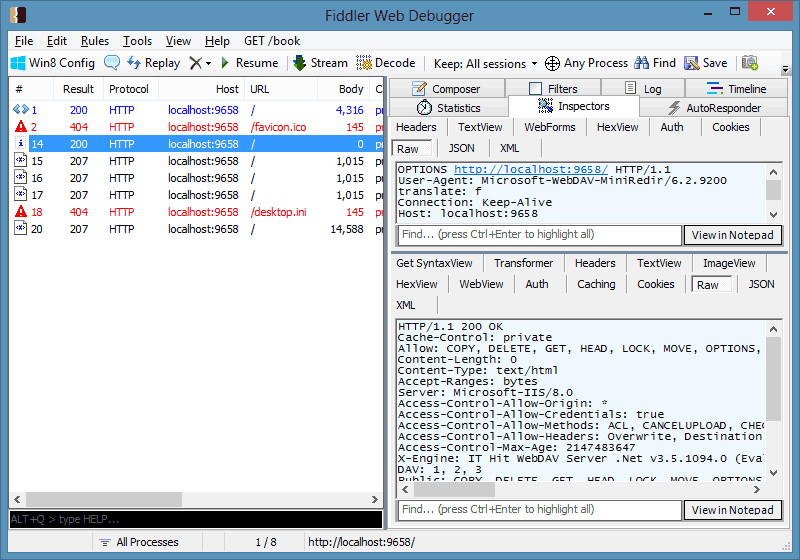
Examining Logs
The web server log may contain important information about issues with your WebDAV server, which is not present in other locations, such as in HTTP traffic capture. Each web server has its own logs location. Examine your web server logs for any exceptions and error messages. This may give you the idea of what is wrong.
For example, the Tomcat log is located in the following location: <Your Tomcat location>\Tomcat x.x\logs\localhost.xxxx-xx-xx.log.
Note that if you are requesting support or reporting an issue, in many cases we will ask you to attach your web server log file. It makes sense to find and examine your log file before submitting the request to save time.
Reporting Issues and Requesting Support
If you experience any issues and need to contact us for support submit your request to our Help & Support Desk. Please supply the following information:
- Fiddler capture (or other debugging proxy traffic capture, such as WireShark). The traffic capture is the main troubleshooting tool. In many cases, we can not help without seeing the traffic between the client and the server.
- Exception stack trace or error message. Any screenshots that may also help us to understand the issue.
- Step-by-step instructions on how to reproduce the issue.
- Server logs.
- Environment description in which you run the library:
- Web server name and version.
- Java version.
- Client application name, version, and client operating system version, including service pack.
Note that to request support you will need an active support period. If your support period has expired, you can renew it in the download area. Log-in with the email address that was specified during the purchase and select "Renew" under your license.